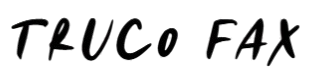Introduction
When you search for ways to manage multi-page documents efficiently, you will often come across the instruction to define collate printing. Collating is a simple yet essential printing feature that helps organize documents in the correct sequence. Whether you’re printing business reports, school assignments, manuals, or booklets, understanding collate printing can save time, reduce mistakes, and improve workflow. In this guide, we break down what collate printing means, how it works, and why it matters for both home and professional printing tasks.
Define Collate Printing: What Does It Mean?
To define collate printing, think of it as printing pages in their natural, logical order. When a printer collates, it produces complete sets of a multi-page document in the correct sequence. For example, if you print a 5-page document and need 10 copies, collated printing will print:
Set 1: pages 1, 2, 3, 4, 5
Set 2: pages 1, 2, 3, 4, 5
Set 3: pages 1, 2, 3, 4, 5
…and so on.
Instead of printing all copies of page 1, then all copies of page 2, and so on, a collated approach groups each set neatly, reducing the need for manual organizing. This feature plays a vital role in professional presentations, business meetings, academic submissions, and even everyday printing tasks.
Why It’s Important to Understand Collate Printing
Understanding how to define collate printing accurately helps avoid disorganized paper stacks and wasted time. When printing large sets of documents, especially those with multiple pages, collation ensures your pages stay in order automatically. Anyone working in business, education, or administration will benefit from knowing how the collate option works.
Collating is especially useful when:
-
Preparing reports
-
Printing booklets
-
Producing training manuals
-
Sending printed proposals
-
Organizing multi-page documents for distribution
The more pages you have, the more valuable collating becomes.
How Collate Printing Works in Modern Printers
Modern printers are designed to handle collating automatically. When you select the collate option, the printer’s internal system ensures that each copied set appears in the correct order. Here’s a simple breakdown:
1. Select the Number of Copies
Before printing, choose how many complete sets you require.
2. Enable Collate
This option usually appears as a checkbox marked “Collate,” alongside an icon showing stacked pages in sequence.
3. The Printer Organizes Pages Automatically
Your printer prints set after set, keeping each group aligned.
This automation makes printing significantly easier, especially when handling hundreds or thousands of pages.
Collate vs. Uncollated Printing
Understanding the difference is essential when you define collate printing:
Collated Printing
-
Prints full sets in order
-
Ideal for multipage books, reports, and manuals
-
Saves time and reduces manual sorting
-
Best for presentation-ready documents
Uncollated Printing
-
Prints all copies of page 1 together, then page 2, page 3, and so on
-
Useful when pages are meant to be separated (e.g., handouts, forms)
-
Requires manual sorting if you need complete sets
Here’s a quick visual example:
Collated (1,2,3 – 1,2,3 – 1,2,3)
Uncollated (1,1,1 – 2,2,2 – 3,3,3)
Choosing the right method depends on your document type and end goal.
When Should You Use Collate Printing?
There are many situations where collated printing is the best option. Below are some of the most common uses:
1. Business Reports
Collation ensures professional documents look organized and clean.
2. School and Academic Projects
Teachers and students save time when multi-page submissions are already in order.
3. Training Manuals
Manuals often include many pages, making collation vital for clarity.
4. Legal Documents
Accuracy is crucial in legal printing, so collated sets prevent confusion.
5. Booklets and Presentations
Collation improves readability and maintains flow throughout the document.
Benefits of Using Collate Printing
When you define collate printing, you also uncover its many advantages:
Improved Organization
Documents come out of the printer neatly arranged, reducing the effort required to sort and assemble.
Time Efficiency
Collated printing removes the need to manually reorder pages, saving valuable time in busy environments.
Reduced Errors
Human error is common when sorting large stacks of paper. Collation minimizes these mistakes.
Professional Appearance
Well-organized documents reflect professionalism and attention to detail.
Better Workflow for Teams
Collated sets allow team members to distribute documents more efficiently during meetings or presentations.
How to Enable Collated Printing on Different Devices
You can use the collate option on almost any printer—desktop, office copier, or industrial machine. Here’s how:
1. From a Computer
-
Open the document
-
Go to File > Print
-
Look for the Collate checkbox
-
Select it
-
Print your document
2. On All-in-One Printers
Many multifunction printers have a built-in menu option for collating. Navigate through the settings and choose “Collate” before starting the print job.
3. Through Mobile Printing Apps
Apps like Google Cloud Print or Apple AirPrint often label it clearly. Simply toggle the option before printing.
Tips for Getting the Best Results with Collate Printing
While the function is simple, these tips help maximize efficiency:
1. Check Page Order Before Printing
Make sure your document’s digital pages are arranged correctly.
2. Print a Test Set
A quick test can prevent large printing errors.
3. Use Quality Paper
Better paper reduces jams and improves collated output.
4. Avoid Overloading the Printer
Too many pages at once may affect the printer’s ability to collate properly.
5. Keep Your Printer Updated
Software and firmware updates improve printing accuracy and performance.
Common Misconceptions About Collate Printing
Many people misunderstand what collation actually does. Here are a few common misconceptions:
“Collated printing staples the papers automatically.”
Collation arranges pages but does not staple or bind them.
“Collated and double-sided are the same.”
These are separate features. You can collate single- or double-sided documents.
“Only office printers have collate options.”
Most home printers also support collated printing.
Understanding these differences ensures you use the feature correctly.
Conclusion: Why Every User Should Understand How to Define Collate Printing
Knowing how to define collate printing helps you work more efficiently, whether you print occasionally at home or manage high-volume tasks in a busy office. Collated printing saves time, enhances organization, reduces errors, and elevates the overall professionalism of your documents. With modern printers making collation easier than ever, this simple feature can significantly improve productivity and workflow.
By mastering this concept, you’ll produce cleaner, better-organized documents every time you print.